Unity で簡単に2Dゲームを作ることができる Unity Playground アセットを触っていきます。
Auto Move
説明
Auto Move スクリプトは、オブジェクトを自動で移動させます。
使ってみる
Project ウィンドウの Asteroid2 イメージを Hierarchy ウィンドウにドラッグ&ドロップします。
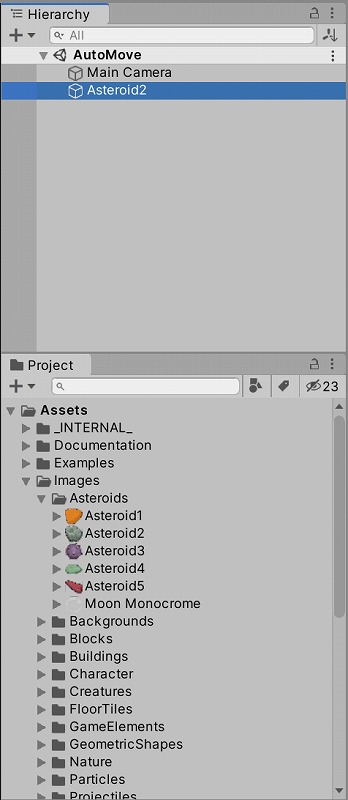
Hierarchy ウィンドウの Asteroid2 に Project ウィンドウの AutoMove スクリプトをドラッグ&ドロップします。
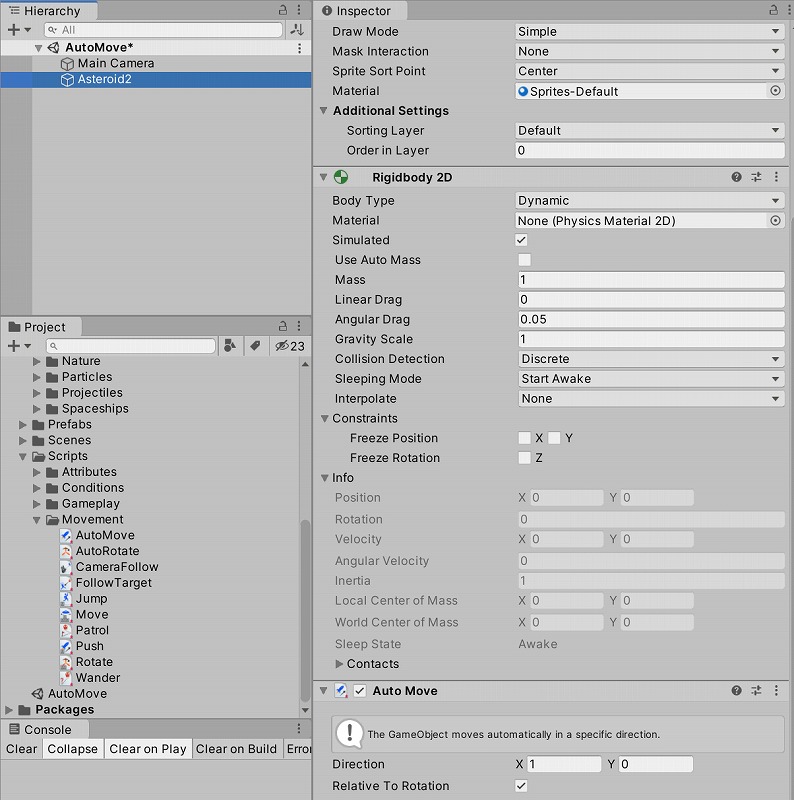
Play ボタンでゲームを開始すると、Asteroid2 は下に落ちていきます。
重力が働いているので、重力を無効にしましょう。
Rigidbody 2D の Gravity Scale を 0 にします。
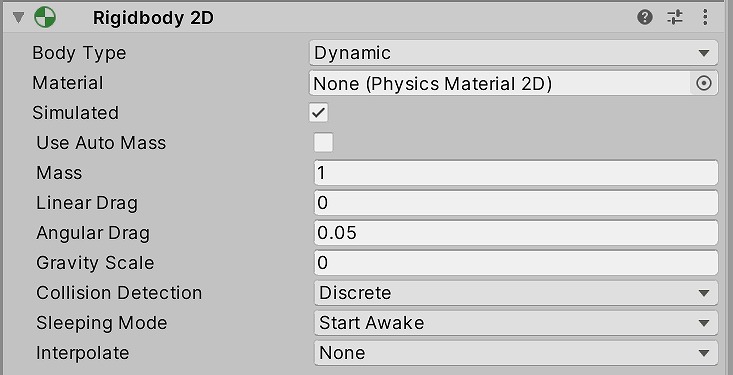
もう一度 Play ボタンを押すと、今度は右にゆっくり移動します。
Auto Move の Direction にいろいろな値を設定して動作を確認してみましょう。
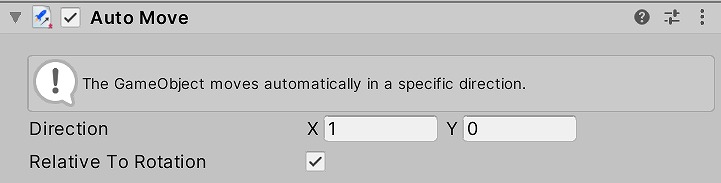
スクリプトを見る
AutoMove スクリプトをダブルクリックすると、ソースコードを見ることができます。
using UnityEngine;
using System.Collections;
[AddComponentMenu("Playground/Movement/Auto Move")]
[RequireComponent(typeof(Rigidbody2D))]
public class AutoMove : Physics2DObject
{
// These are the forces that will push the object every frame
// don't forget they can be negative too!
public Vector2 direction = new Vector2(1f, 0f);
//is the push relative or absolute to the world?
public bool relativeToRotation = true;
// FixedUpdate is called once per frame
void FixedUpdate ()
{
if(relativeToRotation)
{
rigidbody2D.AddRelativeForce(direction * 2f);
}
else
{
rigidbody2D.AddForce(direction * 2f);
}
}
//Draw an arrow to show the direction in which the object will move
void OnDrawGizmosSelected()
{
if(this.enabled)
{
float extraAngle = (relativeToRotation) ? transform.rotation.eulerAngles.z : 0f;
Utils.DrawMoveArrowGizmo(transform.position, direction, extraAngle);
}
}
}
↓こちらのメソッドを使用して、オブジェクトを移動させています。
rigidbody2D.AddRelativeForce(direction * 2f);
AddRelativeForce メソッドの使い方は、スクリプトリファレンスを参照しましょう。
Rigidbody-AddRelativeForce - Unity スクリプトリファレンス
ローカル座標に対して Rigidbody に相対的な力を加えます。
まとめ
AutoMove スクリプトは、単にオブジェクトを移動させるだけの機能を持っています。
簡単な機能を組み合わせることにより、複雑なことができるようになります。
1個1個使いこなせるようになっていきましょう。



コメント